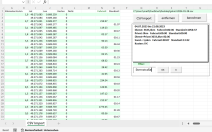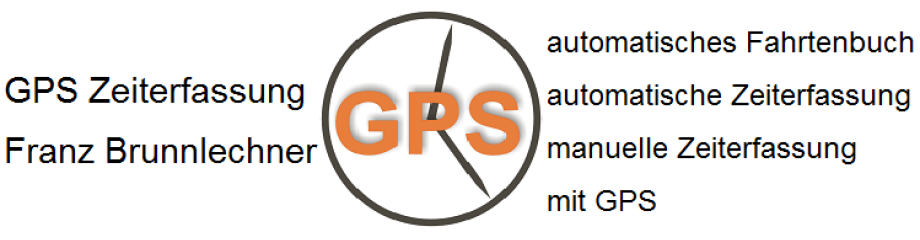
GPS-Time-Tracker Logbook
User Manual:
PDF-Dokument [777.3 KB]
PDF-Dokument [167.7 KB]
Avoiding trip recordings even though the cell phone is not moving:
- Menu - Settings - Power Saving Mode - "GPS 1x per minute" or "GPS remain on when driving"
- Menu - Settings - Power Saving Mode – „charging – GPS = off“
- Menu - Settings – WiFi – GPS stays off
- You can use the timer function or the Bluetooth function in the settings.
✔ Please from Android 6 'app optimization' or 'app power saving mode' turn off, the background service is stopped otherwise.
Please start the App often in the foreground and connect the smartphone in the car to the power.
Additionally with Android 10:
Settings - Device care - Battery - App power management
- Switch off the 'Adaptive battery'
- Switch off 'Put unused Apps to sleep'
PDF-Dokument [111.9 KB]
PDF-Dokument [243.7 KB]
Deccription: (automatic logging of all trips - offline gps time tracker)
(1) Manual time tracking at your fingertips
It is added by GPS online query the location (city, street, house number).
(2) Automatic time tracking by GPS
Departure, Arrival and Favorite-Places are automatically detected and recorded.
(3) Fully automatic logbook
All trips are automatically logged. The reason for the trip can be added manually as note or automatically as favorite. Rides can be subsequently marked as business, private or other.
(4) Auto-mode of "GPS-Time-Tracker":
Departure, Arrival and Favorite-Places are automatically detected and logged. The service runs in the background and checks the distance to the last location every minute. Low battery consumption
because GPS just turns on every minute, records your location, and turns off again. The travelled distance and milage are added at every arrival.
✔ Trips can be later tagged as 'Business', 'Private' or 'Other'.
✔ Ideal to log a lot of short trips.
✔ The app can also be used for hiking, traveling and as a fully automated logbook.
✔ Logbook to 20.000 and favorite places to 1000 entries without any problems
✔ No registration - the app runs independently on the smartphone
Pro and Free-Version are identical except for the following functions:
✔ Bluetooth detection
✔ import saved lists or CSV-Files
✔ speech input by a long press on a button
✔ send via e-mail or dropbox.
✔ in the Pro version as many favorites can be added
✔ 12 additional activity buttons
✔ AutoSync (PDF, CSV) (Dropbox, OneDrive, GoogleDrive)
✔ Export as Excel compatible CSV file
✔ On/Off-Timer
An electronic logbook is recognized by the tax office: (Link: www.focus.de)
1. You must add the reason for the trip as a note.
2. You need to select the drives accordingly as a Business or Private.
3. When exporting as PDF, you can add the driver and the license plate as the name.
Download on Google Play (GPS TimeTracker Logbook)
Possible errors:
✔ If GPS or Geocoding does not work: reboot your smartphone
✔ Wrong locations: Menu - Settings - use GPS instead of GFL
✔ Motion detection does not work: turn off airplane mode, enable the Google's Service Location in position settings on device.
Functions:
✔ Analysis of trips: menu-export-PDF
✔ Change buttons: menu - settings
✔ You can create different keys for time recording, e.g. Work start - Work end, Break start - Break end, XXX start - XXX end, ...
✔ Additional activity buttons: wipe from top to bottom
✔ Button in the lower right-hand corner: flexible text input (long click = voice input)
✔ Geocoding: click on a list entry with coordinates
✔ Time difference: Time and km calculation between two dividing lines or date line. The button shows the distance between two locations (Air line)."
✔ ✎ = subsequently processed or manually added entry
✔ ? = GPS coordinates are not up to date - check whether the location is correct
✔ Google Fused Location: localization with GPS, WiFi and mobile
✔ Voice input (Pro): e.g Press Departure! A few seconds or long press ✎ Note
✔ Edit entry or add a trip manually: Press on the entry left of the ✘
✔ Delete an arrival! : The associated waypoints remain as KML in GPSZeiterfassung/GPSTracks folder
✔ View way in Google Earth: Maps - Google Earth icon (the kml is stored in the folder GPSZeiterfassung/GPSTracks
✔ Automatic movement detection: V = in_vehicle B = on_bicicle W = walking
✔ Filter the list: & = and # = or ?=any character *=any string
✔ '-' in front of the filter text only shows items without the filter text
Export/Import:
✔ Export: previously marked day or month is exported as a PDF, in addition a DAT file with all trips is generated
✔ Export date range:
1.) Press on a list entry from the first day of the desired range.
2.) Menu - Export - 'to'
3.) Press an entry from the last day of the desired range.
✔ Filter export: e.g. only entries with 'refuel' export as PDF
✔ Import (Pro): trips and favorites list to be imported from a DAT file, the previous list is stored as ImportSicherung.dat
✔ Import from free to Pro: You can manually copy the waypoints from the GpsTracks folder to GpsTracksPro.
Auto mode:
✔ Departures, arrivals and favorite-locations are automatically detected (every 1-2 minutes a check is made, that tests if the distance > 150m from the last location)
✔ Button at the bottom right: display the measuring section and the measuring time
✔ Departure? : multiple times no GPS(no location update) or distance to destination > 1000m
✔ Arrival? : multiple times no GPS(no location update)
✔ Auto=on + mileage>0 + trip>30km/h: the mileage is added at 'Arrival!'
✔ Tip: exit the app with home or power button on your smartphone
✔ Tip: due to faulty GPS signals may lead to incorrect results
✔ Tip: If you have WiFi always on and connected to WiFi, you can save battery because the GPS-Service remains off.
Logbook:
✔ Trips can be later tagged as 'Business', 'Private' or 'Other'.
✔ New trips are automatically marked as 'Business', except trips under 30km/h and settings 'faster 30km/h' then the trips are marked as 'Other'.
✔ The milage is removed by journeys that are marked as 'Other'.
✔ The title 'Business', 'Private' and 'Others' can be renamed as desired, so you can, for example, 'Business' and 'Private' exchange.
✔ You can label a button with 'milage' for faster processing of the tachometer matter.
Favorite locations:
✔ Favorite locations are automatically detected when approaching (150m) - The radius of the place recognition can be changed later 10-999m).
✔ Avoid departure on Favorite (e.g. huge premises: Favorite radius 500m)
✔ Add new favorite-place: press button 'Favorite ☆' or '➤ Google Maps' to the address below for a few seconds
✔ ↑ Pos1: if two favorite places will be recognized only the one with the lower position is logged.
✔ The favorites list contains the direction and the distance to the favorites places.
✔ The favorite at position 1 is not sorted by the distance, so he is always in the first place.
Tip: (for the Pro-Version)
✔ Install the Pro-Version and the Free-Version and start the appropriate app by starting to drive or use Bluetooth.
✔ If the free version recognizes that the Pro version is installed on the smartphone, all functions of the Pro version are also available in the free version.
You can use the Apps for 2 vehicles.
✔ If you press for a few seconds on 'Departure' you can type the reason of the journey as a voice memo.
✔ Import from free to Pro: You can manually copy the waypoints from the GpsTracks folder to GpsTracksPro.
AutoSync (Pro):
✔ Automatic synchronization of logbook entries Pro-Version).
✔ If a new trip entry or a note is added, the the folder 'GPS Zeiterfassung Sync' is automatically updated.
✔ The Folder can be synchronized with external programs such as 'DropSync'.
DropBox: App DropSync
OneDrive: App Autosync OneDrive
Google Drive: App Autosync Google Drive
✔ When you add a logbook entry, it only takes a few seconds and you will see the current drive list on the PC.
✔ Only the current day is updated as PDF, TXT or CSV.
Link to Dropbox: https://db.tt/yVR9o0Zc
PDF-Dokument [167.7 KB]
Please save the entire folder GPSZeiterfassung regularly!